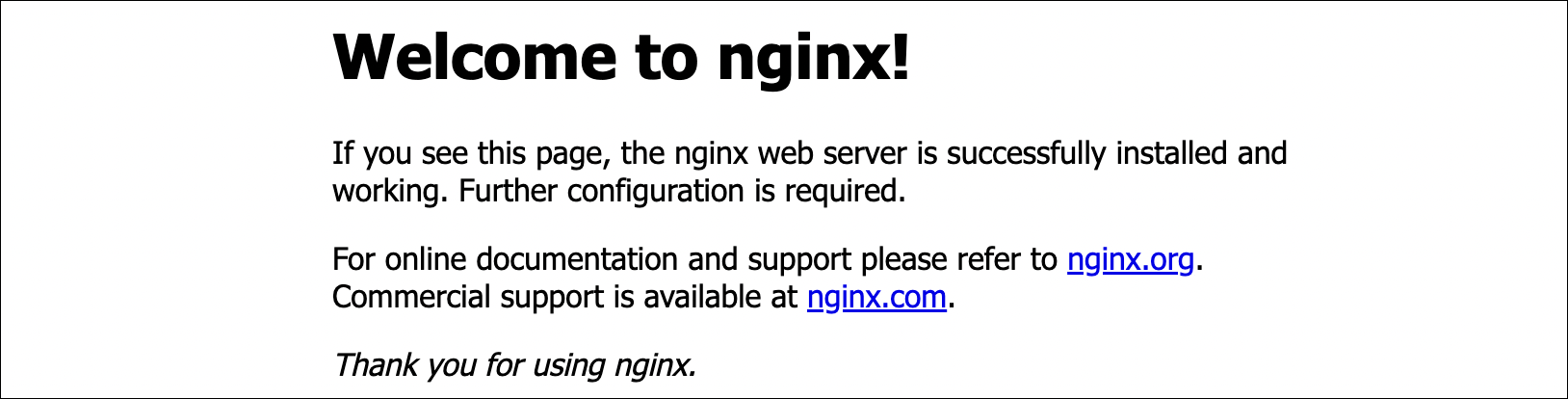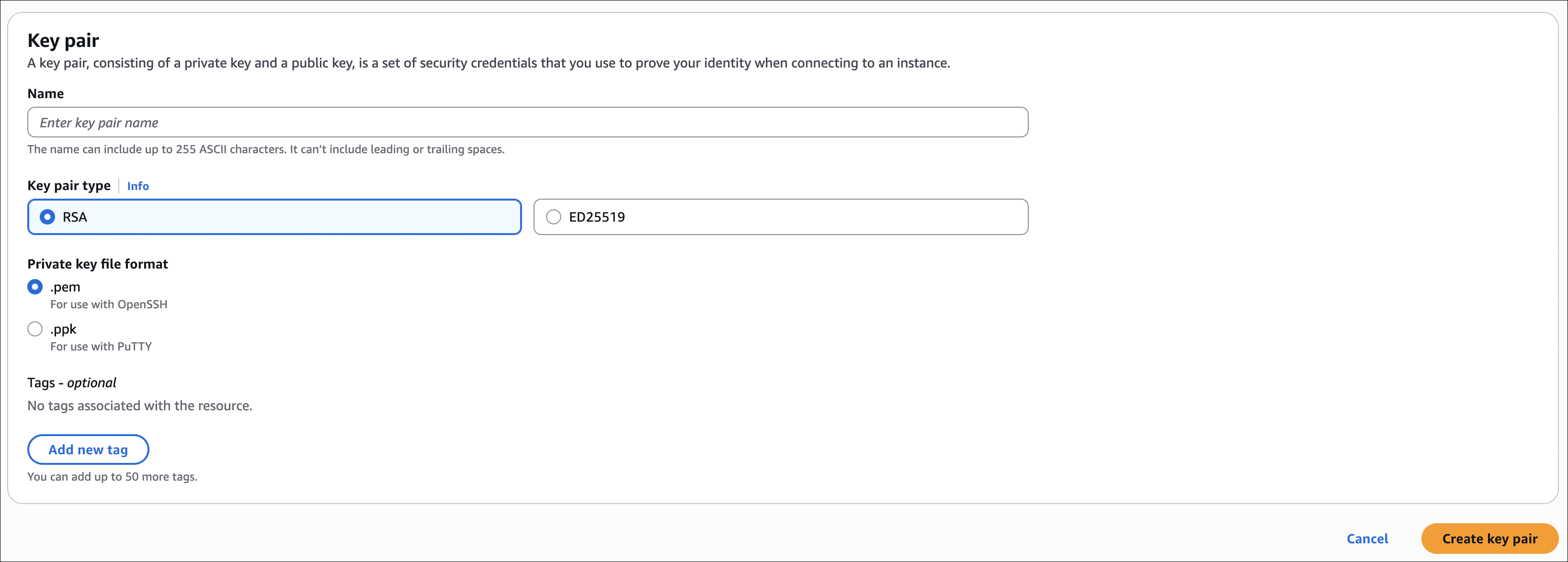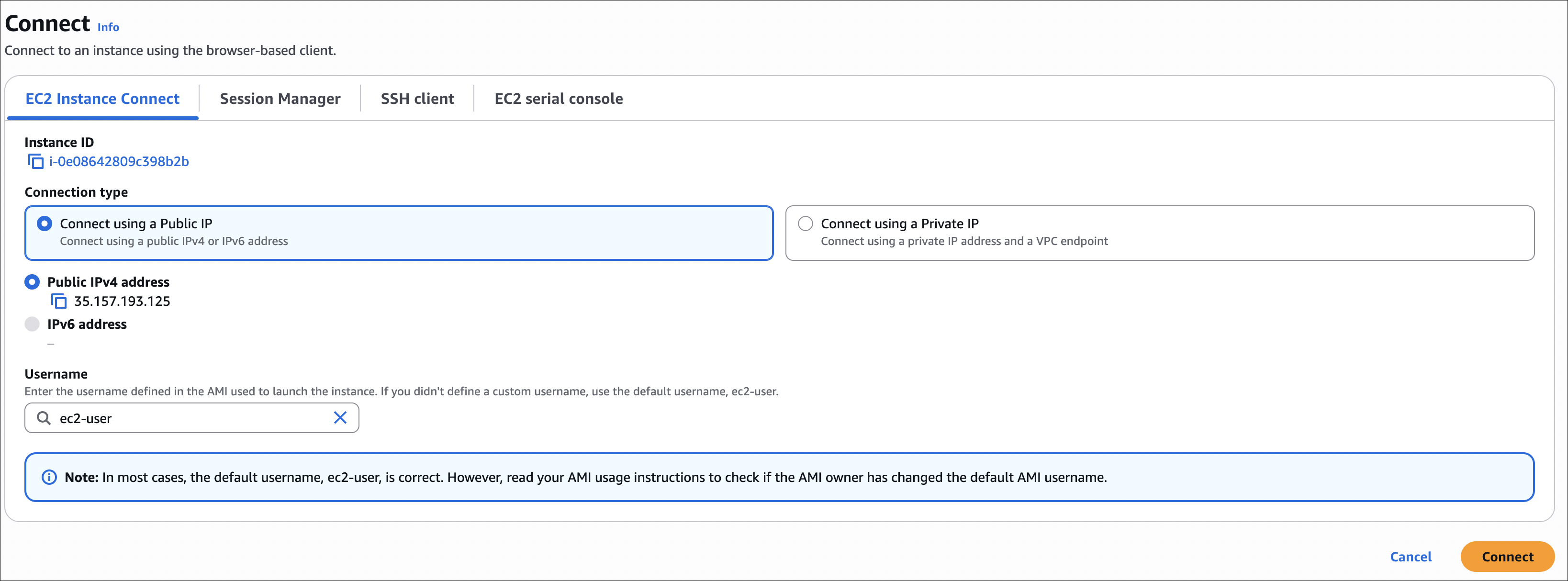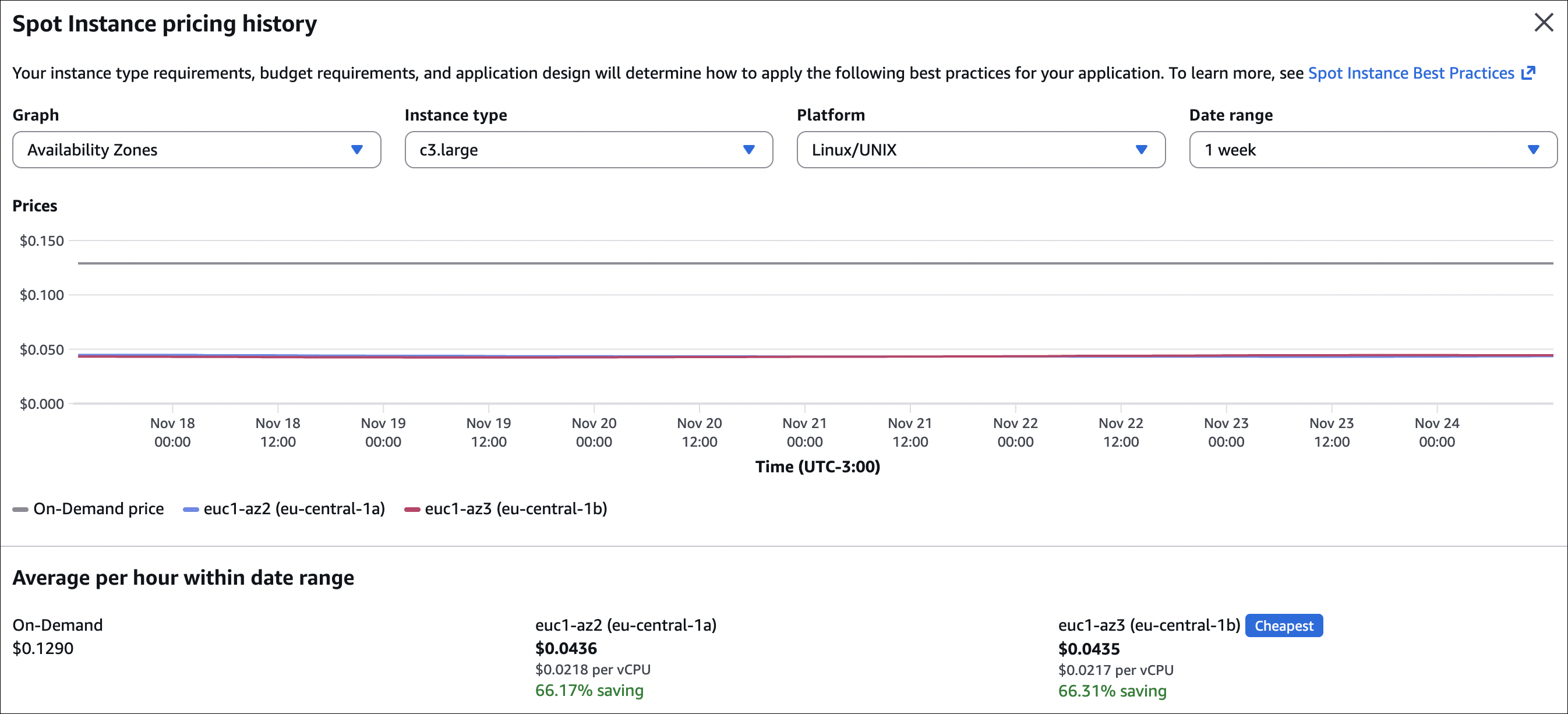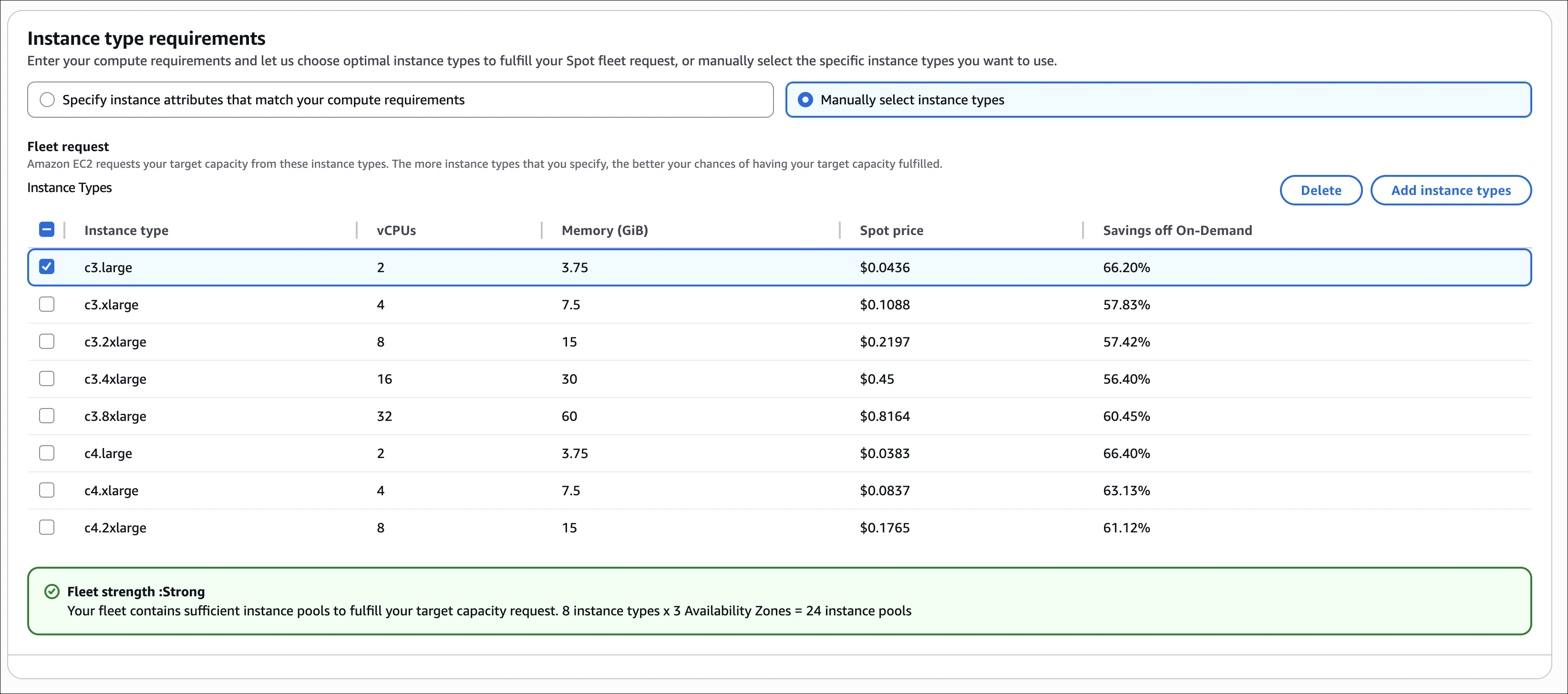AWS Notes: EC2 - I
These are my notes about AWS EC2. I’m writing down what I learned so I don’t forget. I’ll cover the basics and some useful tips.
First, let’s talk about budgets. It’s good to set one up before you start using EC2 so you don’t get surprised by the bill.
Setting Up Budgets
A Zero-Spend Budget is really useful. It tells you when you start spending money (above $0.01). Good for free tier accounts or when you want to know if something unexpected is charging you.
To create a Zero-Spend Budget:
- Go to AWS Billing and Cost Management → Budgets
- Click Create budget
- Select Use a template (simplified)
- Choose Zero spend budget template
- Enter a budget name (e.g., “My Zero-Spend Budget”)
- Add email recipients for alerts
- Click Create budget
EC2 Basics
EC2 is AWS’s virtual server service. Basically, you can create virtual machines in the cloud. You can make them bigger or smaller whenever you want.
EC2 Capabilities
EC2 offers several key capabilities and related services:
| Service/Feature | Description |
|---|---|
| EC2 Instances | Virtual servers with different instance types (compute, memory, storage optimized) |
| Auto Scaling Groups | Automatically scale EC2 instances based on demand or schedules |
| EBS (Elastic Block Store) | Persistent block storage volumes for EC2 instances |
| ELB (Elastic Load Balancer) | Distributes incoming traffic across multiple EC2 instances |
| Security Groups | Virtual firewalls that control inbound and outbound traffic |
| Key Pairs | SSH key pairs for secure access to EC2 instances |
| AMI (Amazon Machine Image) | Pre-configured templates for EC2 instances |
| Placement Groups | Logical grouping of instances for low latency or high throughput |
EC2 User Data
User Data is cool - it’s a script that runs automatically when your EC2 instance starts for the first time. You can use it to install stuff, set things up, or run commands. Super useful for automation.
Example: Installing Nginx
Here’s a simple example to install and start Nginx on an Amazon Linux instance:
1
2
3
4
5
#!/bin/bash
yum update -y
yum install -y nginx
systemctl start nginx
systemctl enable nginx
Steps to add User Data:
- When launching an EC2 instance, go to Advanced details section
- Scroll down to User data
- Paste your script in the text box
- Continue with instance launch
Once the instance is in running status, you can access the default Nginx welcome page by opening your browser and navigating to http://[public-ip]. Make sure your security group allows inbound traffic on port 80.
EC2 Instance Types
EC2 has different instance types. Each one is good for different things. Some have more CPU, some have more memory, some have more storage. You pick based on what you need.
| Instance Family | Use Case | Examples | Key Feature |
|---|---|---|---|
| General Purpose | Balanced compute, memory, and networking | t3, t4g, m5, m6i | Good for most applications |
| Compute Optimized | High-performance computing, batch processing | c5, c6i, c7i | More CPU power |
| Memory Optimized | Databases, caching, big data analytics | r5, r6i, x1e | More RAM |
| Storage Optimized | High I/O databases, data warehousing | i3, i4i, d2 | High storage I/O |
| Accelerated Computing | Machine learning, graphics rendering | p3, p4, g4 | GPU support |
Naming convention:
- Letter (t, m, c, r, i, d, p, g) = Family type
- Number (3, 4, 5, 6, 7) = Generation
- Size (nano, micro, small, medium, large, xlarge, 2xlarge, etc.) = Resources
Most of the time, general purpose (t3, m5) is fine. Use compute optimized (c5) if you need lots of CPU power. Use memory optimized (r5) for databases that need lots of RAM.
Useful resource: EC2 Instances Comparison - Compare EC2 instance types, pricing, and specifications.
Security Groups
Security Groups are like firewalls for your EC2 instances. They control what traffic can come in and go out. Think of them as the first line of defense.
How Security Groups Work
- Stateful: If you allow traffic in, the response automatically goes out (and the other way around)
- Default deny: By default, nothing can come in, but everything can go out
- Multiple groups: You can attach more than one security group to an instance
- Region-specific: Security groups only work in one region and VPC
Key Concepts
| Concept | Description |
|---|---|
| Inbound Rules | Control traffic coming into your instance |
| Outbound Rules | Control traffic going out from your instance |
| Source/Destination | IP addresses, CIDR blocks, or other security groups |
| Port/Protocol | Specific ports (e.g., 80, 443, 22) and protocols (TCP, UDP, ICMP) |
Common Security Group Rules
| Use Case | Port | Protocol | Source | Notes |
|---|---|---|---|---|
| Web Server (HTTP) | 80 | TCP | 0.0.0.0/0 or specific IPs | Allow HTTP traffic from internet |
| Web Server (HTTPS) | 443 | TCP | 0.0.0.0/0 or specific IPs | Allow HTTPS traffic from internet |
| SSH Access | 22 | TCP | Your IP address only | Never use 0.0.0.0/0 for security |
| MySQL Database | 3306 | TCP | Application security group | Only allow from app servers |
| PostgreSQL Database | 5432 | TCP | Application security group | Only allow from app servers |
Creating a Security Group
- Go to EC2 → Security Groups → Create security group
- Enter a name and description
- Select the VPC
- Add inbound rules:
- Type: Select protocol (HTTP, HTTPS, SSH, Custom TCP, etc.)
- Source: IP address, CIDR block, or another security group
- Port: Specific port or port range
- Add outbound rules (optional, defaults to allow all)
- Click Create security group
Key Pairs and SSH Access
To connect to your EC2 instance via SSH, you need a key pair. AWS keeps the public key, and you keep the private key on your computer. Don’t lose it!
Creating a Key Pair
Option 1: Create in AWS Console
- Go to EC2 → Key Pairs → Create key pair
- Enter a name (e.g.,
my-ec2-key) - Choose key pair type:
- RSA (most common)
- ED25519 (newer, more secure)
- Choose private key file format:
- .pem (for OpenSSH, Linux/Mac)
- .ppk (for PuTTY, Windows)
- Click Create key pair
- Important: Download the private key file immediately - you cannot download it again!
Option 2: Use Existing SSH Key
If you already have an SSH key pair, you can import the public key:
- Go to EC2 → Key Pairs → Import key pair
- Paste your public key content
- Enter a name and click Import key pair
Selecting Key Pair When Launching an Instance
When you launch an EC2 instance, you must select a key pair:
- Go to EC2 → Instances → Launch instance
- Configure your instance (AMI, instance type, etc.)
- In the Key pair (login) section, select your key pair from the dropdown
- If you don’t have a key pair yet, click Create new key pair to create one
- Continue with the instance launch
Important: You cannot connect to a Linux instance via SSH without a key pair. If you launch an instance without selecting a key pair, you won’t be able to SSH into it later. You’ll need to terminate it and launch a new one with a key pair.
Connecting to EC2 Instance via SSH
Prerequisites:
- EC2 instance is running
- Security group allows inbound SSH (port 22) from your IP
- You have the private key file (.pem) downloaded
Steps:
Locate your private key file (e.g.,
my-ec2-key.pem)- Set correct permissions (Linux/Mac only):
1
chmod 400 my-ec2-key.pem - Connect using SSH:
1
ssh -i my-ec2-key.pem ec2-user@[public-ip]
The default username is ec2-user for Amazon Linux and ubuntu for Ubuntu. For other Linux distributions, check the AWS documentation.
EC2 Instance Connect
EC2 Instance Connect is handy - you can connect to your instance directly from the AWS Console. No need to mess with SSH keys.
How it works:
- Uses temporary credentials (they last 60 seconds)
- No need to download or manage key files
- Just works from the browser
To connect:
- Go to EC2 → Instances
- Select your instance
- Click Connect
- Choose EC2 Instance Connect tab
- Click Connect
EC2 Instance Connect is convenient for quick access, but SSH with key pairs is more secure for production use. Instance Connect requires the instance to have a public IP and the security group must allow SSH (port 22).
EC2 Instance Roles
Don’t put AWS access keys on your EC2 instance - that’s not safe. Instead, attach an IAM role to the instance. The instance gets temporary credentials automatically to access AWS services.
Why Use Instance Roles?
Without Instance Roles:
- You need to SSH into the instance
- Run
aws configureand provide access key and secret key - Store credentials on the instance (security risk)
- Manually rotate keys when needed
With Instance Roles:
- No need to store credentials on the instance
- Automatic credential rotation
- Temporary credentials (more secure)
- No manual configuration needed
Example: Creating an Instance Role
Here’s how I create a role that lets the EC2 instance read IAM users:
- Create IAM Role:
- Go to IAM → Roles → Create role
- Select AWS service → EC2
- Click Next
- Attach Permissions:
- Search for
IAMReadOnlyAccessand select it - Click Next
- Search for
- Name the Role:
- Role name:
EC2-IAM-ReadOnly-Role - Click Create role
- Role name:
- Attach Role to EC2 Instance:
- Go to EC2 → Instances
- Select your instance
- Click Actions → Security → Modify IAM role
- Select
EC2-IAM-ReadOnly-Role - Click Update IAM role
Testing the Role
Without a role attached, if you try to run AWS CLI commands, you’ll get an error:
1
2
$ aws iam list-users
Unable to locate credentials. You can configure credentials by running "aws configure".
After attaching the role, SSH into your instance and run:
1
aws iam list-users
The command will work automatically without any aws configure or credentials. The instance uses temporary credentials from the attached role.
Instance roles use IMDS (Instance Metadata Service) to give temporary credentials. These credentials rotate automatically and never get stored on disk, so they’re much safer than static access keys.
EC2 Instance Purchase Options
When you launch an EC2 instance, you’ll see different ways to pay. Each one has different prices and works better for different situations. Let me explain what I learned about them.
Purchase Options Summary
| Option | Discount | Commitment | Interruption Risk | Best For |
|---|---|---|---|---|
| On-Demand | None | None | None | Short-term, unpredictable workloads |
| Reserved Instances | Up to 72% | 1-3 years | None | Steady-state, predictable workloads |
| Spot Instances | Up to 90% | None | High (2-min notice) | Fault-tolerant, flexible workloads |
| Savings Plans | Up to 72% | 1-3 years | None | Flexible usage across EC2/Lambda/Fargate |
| Dedicated Instances | None | None | None | Compliance requiring physical isolation |
| Dedicated Hosts | None | None | None | Licensing requiring physical server control |
On-Demand Instances
On-Demand is like “pay-as-you-go”. You pay by the hour (or second) with no upfront costs. No commitment, you can stop anytime.
When to use:
- You’re testing a new application and don’t know how long you’ll need it
- Your traffic is unpredictable (e.g., a new product launch)
- You need instances for short-term projects
- Your application can’t tolerate interruptions
Example scenario: You’re building a prototype and need a few instances for a week. You don’t want to commit to a year, so On-Demand is perfect. When you’re done, you just stop the instances.
Reserved Instances
Reserved Instances are like a subscription. You commit to using an instance for 1-3 years, and AWS gives you a discount (up to 72% off).
The catch: You save money, but you’re stuck. If you don’t need it anymore, you still pay for it.
Payment options:
- All Upfront: Pay everything now, get the biggest discount
- Partial Upfront: Pay some now, rest monthly (middle ground)
- No Upfront: Pay monthly (smallest discount, but no upfront cost)
When to use:
- You have a production database that runs 24/7
- Your application has steady, predictable traffic
- You know you’ll need the instance for at least a year
Example scenario: Your web application runs on 4 instances constantly. Instead of paying On-Demand prices, you reserve them for 1 year with All Upfront payment. You save 40-50% compared to On-Demand.
Reserved Instances make sense when you know how much you’ll use. If you’re not sure, start with On-Demand and you can convert to Reserved later.
Spot Instances
Spot Instances are AWS selling unused capacity at a huge discount (up to 90% off). The problem? AWS can take them back with just 2 minutes warning when they need the capacity.
How it works: You set a maximum price you’re willing to pay. If the current Spot price is below your max, you get the instance. If AWS needs the capacity back, they give you a 2-minute warning and terminate your instance.
Checking Spot prices: Before you request Spot Instances, check the pricing history. Go to EC2 → Spot Requests → Pricing History to see what prices were like before. This helps you set a good maximum price.
When to use:
- You’re running batch jobs that can be restarted
- You’re doing data analysis that can handle interruptions
- You have fault-tolerant applications
- Cost is more important than guaranteed availability
Example scenario: You need to process 1000 hours of video. It doesn’t matter if it takes 10 hours or 12 hours, and if an instance gets interrupted, you can restart the job. Spot Instances can save you 70-90% compared to On-Demand.
Persistent vs One-time requests:
- One-time: Request is fulfilled once. If the instance gets interrupted, it’s gone. You need to create a new request manually.
- Persistent: Request stays active. If the instance gets interrupted, AWS automatically launches a new one when capacity is available again. You don’t need to do anything.
So yes, if you choose persistent when creating a Spot Instance, AWS will automatically replace it with a new VM when it gets interrupted (as long as capacity is available at your max price).
Spot Instances are great for cost savings, but your application must handle interruptions gracefully. With persistent requests, AWS automatically replaces interrupted instances, so you don’t need to manually create new ones.
Spot Fleet
Spot Fleet is basically a service that automatically manages a group of Spot Instances. You just say “I need 10 instances” and it handles the rest.
How it works:
- You set a target capacity (like 10 instances)
- Spot Fleet automatically creates Spot Instances using different instance types and AZs
- If an instance gets interrupted, it automatically creates a new one
- You can mix Spot and On-Demand if you want (for guaranteed capacity)
Why use it:
- Diversification: Uses different instance types and AZs, reduces interruption risk
- Automatic replacement: If an instance gets interrupted, you don’t need to do anything, it handles it
- Cost optimization: Automatically picks the cheapest combination
- Flexible: Can use multiple instance types, sizes, and AZs
When to use:
- Large batch jobs
- Data analysis work
- CI/CD pipelines
- Video/image processing
- Basically, any work that can handle interruptions
Example: You need 20 instances to process a large dataset. Instead of manually managing 20 Spot Instances, you create a Spot Fleet and say “I need 20 instances”. Spot Fleet automatically:
- Picks different instance types (m5.large, m5.xlarge, c5.large, etc.)
- Spreads them across different AZs
- Replaces interrupted instances automatically
- Picks the cheapest combination
Spot Fleet is ideal when you need multiple Spot Instances and want AWS to manage the complexity of diversification and replacement. It’s more cost-effective and reliable than manually managing individual Spot Instances.
Spot Instance vs Spot Fleet
There are two ways to create Spot Instances:
Creating one by one from EC2:
- Go to EC2 → Launch instance → Purchase options → Request Spot Instances
- You choose one instance type (like m5.large)
- You choose one Availability Zone
- If the instance gets interrupted, you need to manually create a new one
- Good for simple tasks, ideal for single instances
Using Spot Fleet:
- You create a Spot Fleet and say “I need 10 instances”
- Spot Fleet automatically picks different instance types (m5.large, m5.xlarge, c5.large, etc.)
- It spreads them across different Availability Zones
- If an instance gets interrupted, it automatically creates a new one
- Much better for multiple instances
What’s the difference? Spot Instance is manual, one by one. Spot Fleet is automatic, manages multiple instances and handles interruptions automatically.
Creating a Spot Fleet
Step 1: Create Spot Fleet Request
- Go to EC2 → Spot Requests → Spot Fleet
- Click Create Spot Fleet
Step 2: Configure Fleet Composition
- Target capacity: Set how many instances you want (e.g., 10)
- On-Demand vs Spot: Choose the mix
- 100% Spot: Maximum savings, higher interruption risk
- Mix: Some On-Demand for guaranteed capacity, rest Spot for savings
- Instance types: Add multiple instance types (e.g., m5.large, m5.xlarge, c5.large)
- Spot Fleet will choose the cheapest combination to meet your target
Step 3: Configure Launch Specifications For each instance type:
- Select AMI
- Choose instance type
- Select key pair
- Configure security groups
- Set maximum price (or use On-Demand price)
Step 4: Set Allocation Strategy
- LowestPrice: Fulfill capacity from the lowest-priced pools (can concentrate in one AZ)
- Diversified: Distribute across all pools (better for availability)
- CapacityOptimized: Launch from pools with optimal capacity (best for interruption risk)
Step 5: Review and Create
- Review your configuration
- Click Create Spot Fleet
- Spot Fleet will start requesting instances to meet your target capacity
Important: Spot Fleet handles everything automatically. If instances get interrupted, it replaces them. You can change the target capacity anytime, and Spot Fleet will adjust.
Savings Plans
Savings Plans are like Reserved Instances but more flexible. You commit to spending a certain amount per hour for 1-3 years, and you get discounts on EC2, Lambda, and Fargate.
The good part: Unlike Reserved Instances, you can change instance types, families, regions, or even switch between EC2, Lambda, and Fargate. You just need to meet your hourly spending commitment.
When to use:
- You want Reserved Instance discounts but need flexibility
- You use multiple AWS compute services (EC2, Lambda, Fargate)
- Your needs might change, but you still want to save money
Example scenario: You commit to $10/hour for 1 year. You can use any combination of EC2 instances, Lambda functions, or Fargate tasks - as long as your total compute spending averages $10/hour. This gives you flexibility while still saving 40-72% compared to On-Demand.
Savings Plans are usually easier to manage than Reserved Instances because you don’t need to worry about matching instance types. Just meet your spending commitment.
Dedicated Instances vs Dedicated Hosts
Both give you physical isolation, but they’re different:
Dedicated Instances:
- Your instances run on hardware dedicated to you
- No visibility: You can’t see which physical server your instance is on
- AWS manages placement: AWS decides which physical server to use
- Lower cost: Cheaper than Dedicated Hosts
- Use case: You need isolation but don’t need to control physical placement
Dedicated Hosts:
- A physical server fully dedicated to you
- Full visibility: You can see sockets, cores, and hypervisor details
- You control placement: You decide which instances run on which host
- Higher cost: More expensive than Dedicated Instances
- Use case: You need to meet licensing requirements (e.g., Windows Server licenses bound to physical servers)
Key difference: Dedicated Instances give you isolation without control. Dedicated Hosts give you both isolation and full control over physical placement.
When to use Dedicated Instances:
- You need physical isolation for compliance
- You don’t need to see or control physical server placement
- Cost is a concern
When to use Dedicated Hosts:
- You have software licenses tied to physical servers (BYOL - Bring Your Own License)
- You need to see and control which instances run on which physical server
- You need to meet strict compliance requirements
Example scenario: Your company has Windows Server licenses that require physical server binding. With Dedicated Hosts, you can see exactly which physical server your instances run on and use your existing licenses. With Dedicated Instances, you get isolation but can’t see the physical server, so you can’t use server-bound licenses.
Most apps don’t need dedicated hardware. Only use it when you have specific compliance or licensing requirements.
Price Comparison Example
Let me compare prices for an m5.large instance (2 vCPUs, 8 GB RAM) in US East (N. Virginia) to show you the cost differences:
| Purchase Option | Hourly Cost (approx.) | Monthly Cost (approx.) | Annual Cost (approx.) | Savings vs On-Demand |
|---|---|---|---|---|
| On-Demand | $0.096 | ~$70 | ~$840 | Baseline |
| Reserved 1yr - All Upfront | $0.053 | ~$39 | ~$465 | ~45% savings |
| Reserved 1yr - Partial Upfront | $0.058 | ~$42 | ~$505 | ~40% savings |
| Reserved 1yr - No Upfront | $0.063 | ~$46 | ~$550 | ~35% savings |
| Reserved 3yr - All Upfront | $0.031 | ~$23 | ~$270 | ~68% savings |
| Reserved 3yr - Partial Upfront | $0.035 | ~$26 | ~$305 | ~64% savings |
| Reserved 3yr - No Upfront | $0.040 | ~$29 | ~$350 | ~58% savings |
| Spot (average) | $0.029 | ~$21 | ~$250 | ~70% savings |
| Savings Plans (1yr) | $0.053 | ~$39 | ~$465 | ~45% savings |
Note: Prices are approximate and change by region, instance type, and time. Spot prices go up and down based on demand. All Upfront gives the biggest discount but you pay everything upfront. No Upfront has the smallest discount but no upfront payment. Always check current AWS pricing for accurate costs.
Creating a Spot Fleet - Step by Step Example
Here’s how I create a Spot Fleet step by step:
Step 1: Check Spot Pricing History
- Go to EC2 → Spot Requests → Pricing History
- Look at different instance types (e.g., m5.large, m5.xlarge, c5.large)
- Check different Availability Zones
- Note the prices - this helps you understand what to expect
Step 2: Create Spot Fleet Request
- Go to EC2 → Spot Requests → Spot Fleet
- Click Create Spot Fleet
Step 3: Configure Fleet Composition
- Target capacity: Set how many instances you want (e.g., 10)
- On-Demand vs Spot: Choose the mix
- 100% Spot: Maximum savings, but higher interruption risk
- Mix: Some On-Demand for guaranteed capacity, rest Spot for savings
- Instance types: Add multiple instance types (e.g., m5.large, m5.xlarge, c5.large)
- Spot Fleet will pick the cheapest combination to meet your target
Step 4: Configure Launch Specifications For each instance type you added:
- Select AMI (e.g., Amazon Linux)
- Choose instance type
- Select key pair
- Configure security groups
- Set maximum price (or use On-Demand price)
Step 5: Set Allocation Strategy
- LowestPrice: Gets instances from the cheapest pools (might put them all in one AZ)
- Diversified: Spreads across all pools (better for availability)
- CapacityOptimized: Launches from pools with best capacity (best for avoiding interruptions)
Step 6: Review and Create
- Review everything
- Click Create Spot Fleet
- Spot Fleet starts requesting instances to meet your target capacity
Important things to know:
- Spot Fleet manages everything automatically. If instances get interrupted, it replaces them.
- You can change the target capacity anytime, and Spot Fleet will adjust.
- Spot Fleet picks the cheapest combination of instances to meet your target, so you save money.
- Using multiple instance types and AZs reduces the chance of all instances getting interrupted at once.
Spot Fleet is great when you need multiple instances. It handles all the complexity for you - diversification, replacement, cost optimization. Much easier than managing individual Spot Instances.